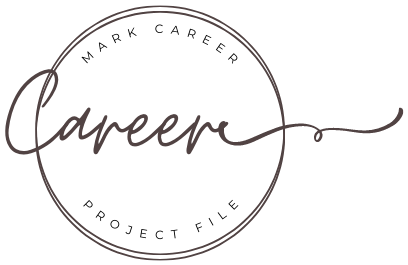Admin Edits Disabled
This admin page is not protected by password for the purpose of this demo website. Editing features have been disabled.
Necessary Stacks
The following stacks are necessary to use this project file. if you don't have some of them make sure to download them (links provided below).
Setup tutorials
When you open this project file in edit mode, you’ll find a step-by-step tutorial guiding you through the process of publishing the site to your server.
The project file includes all the content shown in the demo website, so you’ll start with an identical setup.
Once your website is live, you can access the admin panel at:
https://your-domain.com/admin/
From there, you can begin customizing your content to make the site your own.
Optional Stacks
The following optional stacks enhance the look and functionality of this project file beyond what foundation stacks can natively handle. Each section that uses optional stacks also comes with a F6 variation. If you don't have some of the following optional stacks simply turn them off in the following list to revert back to the Foundation 6 version.
Eclipse 2
Used in the header section for the video/pictures fade.
Parallax Stack
This stack gives some attractive parallax effect to background images.
Moving Box 3 Stack
This stack is used for the quotes slider.
Google Maps
Used to generate Google Maps in the contact area.
Photo Stack
Used for a better UX in the Project post page
Share It Stack
Used to generate a quick sharing option in the Project post page
Page Safe Stack
Used to password protect the admin area of this website. We recommend protect your admin area with pagesafe. If you decide to turn off this stack the system will revert back to the Protect stack included with TCMS.
- Setup TCMS Projects system & Pretty URLs
Set up project-post page
- Open Rapidweaver and navigate to the Project post page.
- Preview Project post page.
- The Total CMS lightbox will ask you if you want to publish blog posts to the new location, and will show you the URL (with your domain) where your blog posts will be published.
- Copy the htaccess code and click on the submit button.
- Navigate to the Publishing tab in the Rapidweaver sidebar
- Click on the Edit .htaccess file and paste the code you just copied there.
- Click the save button
- Go to your live website and test the project system, everything should work as expected.
- Sitemap URL
Your sitemap URL is https://career.foundationbox.studio/sitemap/index.php
SEO helper is already setup to import all links of your projects into this sitemap so each of your project pages will rank perfectly. Make sure to submit this sitemap link in your Google Search Console account.
- New to Foundation 6?
Foundations 6 is a big set of stacks that allows you to create pretty much any layout you come up with. If you are new to the F6 stacks we recommend to take a look at this demo website that shows off what you can do with F6 stacks.
Additionally we have a couple of pages build for newbies with a collection of videos that can walk you through the first steps with Foundation 6 stacks. Get familiar with foundation 6.
- New to Total CMS?
Total CMS is a great CMS system that allows you or your clients to edit the content of your website from any browser without even opening Rapidweaver. If you are not familiar with this platform please check our TCMS for beginners page.
- Delete This Setup Tutorial After Setup
You can edit this data at all time from the Settings tab or the Ecwid Settings Tab. Once you go through this initial setup we recommend you to delete it from Rapidweaver. If you are building a website for a client, you don't want the client to easily temper with the Website Settings fields.
- Edit the Admin Menu Structure
When editing the admin menu structure, make sure you give a unique ID to all the related Limelight iframe child stack. Use then that ID as a class for the button that you want to trigger that specific iframe. For instance, if your Limelight unique ID is
home, then assign the Custom classhometo the button in the menu sidebar that you want to trigger the home admin page. - Password Protect with Page Safe Stack
If you have the Page Safe Stack simply turn on the "Page Safe stack' Feature in the optional stacks section on the published admin area dashboard (this page), and they will be all equally protected. Make sure to change the master password entered in the password area of the stack. You can then create and manage another "user" password from this admin area under Setting > Password.
- Password Protect with TCMS Protect stack
If you don’t have Page Safe Stack simply turn off the Page Safe stack feature from the optional stacks section. The dowside of this is that you won’t be able to manage passwords from the admin area. You will be able to change password only within Rapidweaver.